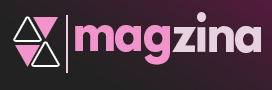Installing ASTER program:
1. Download the ASTER installation package from downloads the download page.

2. Read the program description and then accept the terms and conditions for the user license agreement of ASTER:


3. Select your desired installation directory, and optionally set power and OS boot parameters recommended for running ASTER properly (selected by default):

Settings – «Optimize power-saving parameters»
- Sets the power option to high performance;
- Disables monitors sleep state and hibernation;
- Disables power down on USB devices.
Settings – «Disable Fast Boot».
The «Fast Boot» mode speeds up the loading of the OS, but can cause the problem in running ASTER and additional seats.
Settings – «Install Screen Saver(PowerSaver)»
To create an additional workplace – you just connect 1 more monitor (you can connect to same video card), keyboard and a mouse to your computer (and if it is needed – microphone, speaker, joystick or gamepad).
Monitors may be connected by VGA/DVI/HDMI/DP cables. IT is also possible to use external monitors (preferably DisplayLink monitors) via USB or WIFI/LAN connections. After installing and launching, ASTER will provide each users with its own independent desktop.
Sets the screensaver PowerSaver.scr, which can be enabled in the personalization settings. This is an alternative to the use of energy-saving modes, which often work incorrectly with ASTER.
Why is the hype on cloud computing?
Let’s figure it out. Why is external computing in clouds so beneficial for companies? To begin with, let’s understand what cloud computing is. Cloud computing services allow transferring big data to be processed and high load processing tasks from the company’s existing computers to external processing centers — clouds. The user gets access to the cloud services through his/her computer. The advantages of the services are:
- No need to purchase GPU cards and upgrade own computers
- Fast deployment of the high load computation tasks in the cloud
- Fast and easy scaling up or down the amount of the computation tasks
- Clouds provide secure data storage using RAID systems and for GPU processing by using only certified GPUs and cooled server rooms

Once you have restarted, you can see 3 shortcuts added under ASTER folder in Start/Programs menu.
- ASTER Control Panel – this shortcut will open the ASTER Control Panel, when you will configure, enable or disable ASTER program.
- ASTER User’s Manual – this shortcut will open the ASTER user manual to refer to configuring ASTER.
- EULA (End User License Agreement) – is the user’s license agreement.
Setting up ASTER
Preparing to setup ASTER
To successfully start additional workstations, you must first configure the system: assign a monitor, keyboard, mouse and, if necessary, a sound device to each workplace.
Before proceeding with the setup of ASTER, remember the following important information:
- Most of the changes in the ASTER settings are stored in the program memory (temporarily) and will not be written to disk until you click the “Apply” button.
- Some settings changes take effect only after the computer restarts. The indication of this is the appearance of the “Restart System” button in the lower-left corner of the program window.
- When you close ASTER, a reminder window pops up and asks if you want to save the changes and, if necessary, restart the system.
- When you close the ASTER window on the first workplace, the program does not exist. It will minimize the system tray.
Controls like icons, buttons, lists, etc. are provided with hints in the style of “What is it?”.
- Press Shift and F1 keys on the keyboard simultaneously (the simplest option);
- Open the context menu (right mouse click) and select the “What is it?” option;
- If the title of the window contains the “?” icon, click on this icon, and then on the required element.
Why is there hype on Virtual Desktop (VD) services?
More and more companies use Virtual Desktop services. It’s easy to understand that this service is related to providing Virtual Desktops to clients. Why has this service become so popular? It uses a client-server computing model. Cloud companies as they have many servers usually provide VD services. If all calculations are performed on the server system, then the amount of calculations on the client system becomes small. For small tasks on the client-side, low-performance computers are more suitable. Such computers are called thin clients or terminals. The user uses his thin client and lightweight thin client software to log on to the server. After successful authentication on the server, the user sees their desktop on his/her display. This desktop is called Virtual Desktop as it is created virtually on the server. The thin client just displays the desktop. Therefore, all the IT infrastructure for providing cloud computing is called Virtual Desktop Infrastructure (VDI), and the computers on the client side are called VDI thin clients. Thin client computing and VD services have become very popular because of the reasonable cost of VDI services and reduction of:
- TCO: low cost of thin client computers, reduction of SW licenses costs, etc.
- lower electricity consumption
- lower expense on maintenance of IT-infrastructure
VDI Effectiveness
VDI optimization is not just about saving money by moving to the cloud, but also maximizing the use of existing IT infrastructure. The transition to cloud computing leads to the fact that traditional personal computers have become unused. Effective usage of old computers could improve the cost-effectiveness of VDI.
How can old PCs be useful in VDI?
You can use the existing computers of companies as thin clients. On one hand, their capabilities are broader than those of simple thin clients — they can also perform local tasks, which makes the transition to cloud technologies smoother and more manageable. On the other hand, there are additional energy costs, more workspace is required, and higher costs for maintenance. We will describe later how it is possible to use some parts of old PCs in VDI.
How is VDI organized based on Microsoft Products?
Microsoft provides a cloud platform called Azure. All computers in the Azure cloud use Windows Server Operating System (OS) while the thin clients use Windows OS. In 2021, Microsoft had a plan to release a specialized Windows OS version for old computers. The sole purpose of the OS was to make the old computers work as thin clients. On Windows (OS), there is a standard protocol for accessing Windows Server called the Remote Desktop Protocol (RDP). The thin clients are made specially to work through RDP are called RDP thin clients.
VDI organized with Ncomputing thin clients
An example of a thin client is an NComputing thin client. VDI with the NComputing products based on Windows Virtual Desktop solutions. The advantage of the NComputing solution is that they support different partners’ DaaS (desktop as a service) and SaaS (software as a service) solutions. The solution simplifies the transition to VDI like Citrix Workspace, Igel Cloud, and Stratodesk NoTouch Center. In the case of the transition to VDI with NComputing devices — old computers become unnecessary. Therefore, old computers become e-waste as it is necessary to buy new NComputing thin clients.
Is there an alternative to the thin client model?
The alternative to a thin client is a zero client. While a traditional thin client is streamlined for multi-protocol client-server communication, a zero client performs only data transition through a highly tuned onboard processor specifically designed for one protocol (PCoIP, HDX, RemoteFX, DDP). A device with such simple functionality has less demand for complex hardware or silicon and therefore becomes less prone to obsolescence. Another key benefit of the zero client model is its lightweight firmware represents an ultra-small attack surface, making it more secure than a thin client. Furthermore, the local firmware is so simple that it requires very little to no setup or ongoing administration. It’s the ultimate in desktop simplification, with the trade-off of flexibility. Most mainstream zero clients are specialized for one communication protocol only. Zero clients are less complex and cheaper than thin clients.
View devices
The context menu of the system unit icons contains menu items for various system-wide settings. Then, there are three buttons “Spare parts”, “General”, and “Inventory” :

These are so-called “devices on an inaccessible workplace” – devices assigned to workplaces that are currently unavailable because the number of the workplace exceeds the number of your licenses. This situation can occur, for example, after the end of the trial period, when all 12 jobs were available.