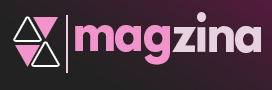Are you having problems trying to connect your Chromebook to the internet? You’re likely receiving the frustrating “Your connection is not private” error message. It can be a serious headache – luckily, there are steps that can help solve the problem.
We’ll go over everything you need to do in order to take control of this tech quagmire and create a secure link so that you can safely browse online and access all of your favorite websites with your Chromebook. Read on and learn how easy it can be!
1. Understanding the “Your Connection is Not Private” Error Message:
The “Your Connection is Not Private” error message is a warning that your current connection to the internet isn’t secure and any data sent via this connection may be exposed. This can happen when websites use outdated encryption protocols like SSLv3 and TLS 1.0, which are now considered insecure.
2. Troubleshooting Steps to Connect Your Chromebook Securely:
Before attempting to connect your Chromebook securely, you’ll want to try a few simple troubleshooting steps first. Try restarting the device, resetting your router or modem, disconnecting from any wireless networks that might be interfering, and clearing the browser cache. Once you’ve done this, try to connect again – if it still doesn’t work, move on to more advanced steps.
3. Taking Advantage of Advanced Security Features on Your Chromebook:
To protect your connection from malicious attacks or malware, take advantage of the security features available on your Chromebook. You can enable two-factor authentication, block malicious sites, and encrypt data to keep it secure while surfing the web.
Related Article: How To Clean A Coffee-Spilled M1 MacBook Air?
4. Tips for Maintaining a Secure, Private Connection with Your Chromebook:
To ensure that you remain secure while browsing the internet with your Chromebook, there are several tips to keep in mind. Make sure to use a strong password and keep it up-to-date. Use an updated version of your Chromebook’s operating system, and make sure you have the latest security patches installed. Be aware of any suspicious activity or links, and never enter your personal information on a website that doesn’t look secure.
Conclusion
Connecting your Chromebook to the internet securely is essential for protecting your privacy online, and it doesn’t have to be complicated. By following these simple steps and taking advantage of the advanced security features available on Chromebooks, you can easily create a secure, private connection and browse the internet safely.
You should now have all of the information you need to connect your Chromebook securely and protect your data while surfing the web. With Chromebooks, it’s easy to take control of your online security and make sure that you’re always staying safe when you’re online.
Happy browsing!
Frequently Asked Questions
What should I do if I’m still receiving the “Your Connection is Not Private” error message?
Try resetting your router or modem, disconnecting from any wireless networks that might be interfering, and clearing the browser cache. If that doesn’t work, you may need to contact your internet service provider for further assistance.
How can I tell if a website is secure?
Look for the “https://” prefix in the URL. This indicates that the website has an SSL certificate and is using encryption to protect your data.
What can I do to keep my Chromebook secure?
Make sure to use a strong password and keep it up-to-date. Use an updated version of your Chromebook’s operating system and make sure you have the latest security patches installed. Be aware of any suspicious activity or links, and never enter your personal information on a website that doesn’t look secure.
Ayesha Malik (author)
Ayesha Malik is an experienced technical content writer at Laptopsinfos. She is quite attached to technology, experimenting, and trying new inventions. In addition, she has been writing all types of new, guides, tutorials, and tips for gamers, tech enthusiasts, and laptop users to let them know more about tech evolution.